Plesk is a powerful web hosting control panel that simplifies the management of web servers, websites, and applications. Installing Plesk on a Linux server enables users to easily deploy, manage, and scale web hosting services. This guide provides step-by-step instructions for installing Plesk on a Linux server.
Step 1: Update System Packages Before installing Plesk, it's essential to ensure that your system is up-to-date. Run the following commands to update the package repository and upgrade existing packages:
# sudo apt update && sudo apt upgrade
Step 2: Download the Installer Script:
Use the wget command to download the Plesk installer script:
# wget https://autoinstall.plesk.com/plesk-installer
Step 3: Add Permissions for Execution:
Make the downloaded Plesk installer script executable:
# chmod +x plesk-installer
Step 4: Initiate Plesk Installer:
Run the Plesk installer script with the --web-interface option to launch the installation process through the web interface:
# ./plesk-installer --web-interface
Step 5: Access Plesk Installer via Browser:
Open your web browser and navigate to the following URL, replacing your-ip-address or your-host-name with the appropriate values:
https://your-ip-address:8447/
Or
https://your-host-name:8447/
Step 6: Log in to Plesk Installer:
Log in to the Plesk installer web interface using the root user and password.
Step 7: Install or Upgrade Product:
Select and click on "Install or upgrade product."
Choose the latest stable version of the product and click "Continue."
Step 8: Select Installation Type and Components:
Choose one of the installation types or enable "Preview components selection" to customize the components.
Select the components you require for your installation.
Click "Continue" to proceed with the installation.
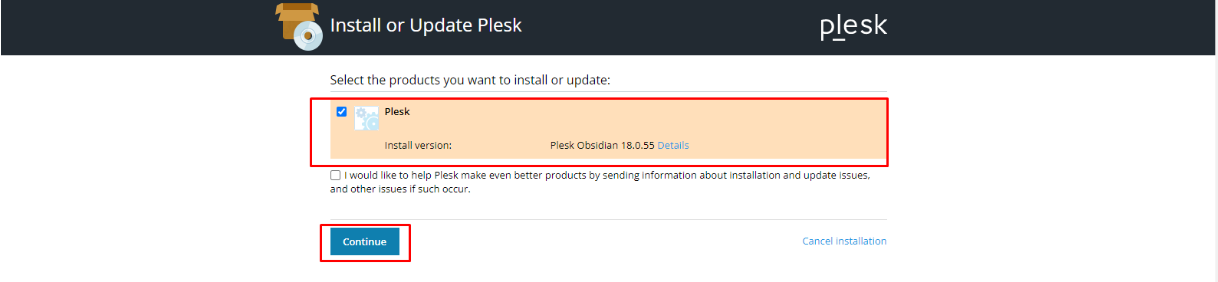
Step 9: Choose your preferred installation type: Recommended, which will install default Plesk components; Full, which will install all supported applications and features; and Custom, which allows you to choose the components you wish to install on your Plesk panel.
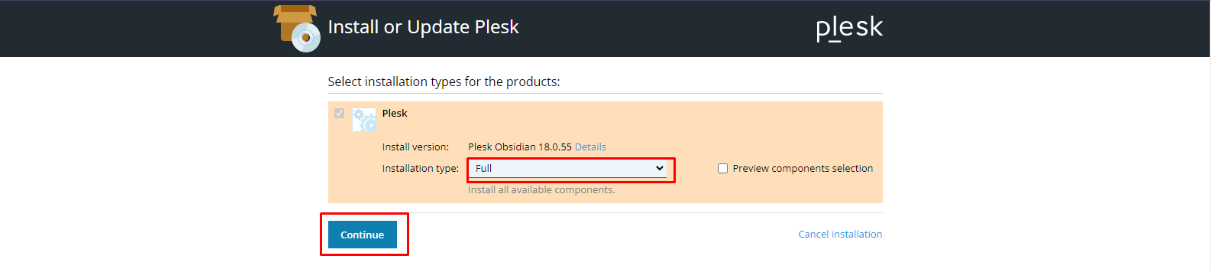
Step 10: Monitor Installation Progress:
You will see the installation progress within the web interface. Wait for the installation process to complete.
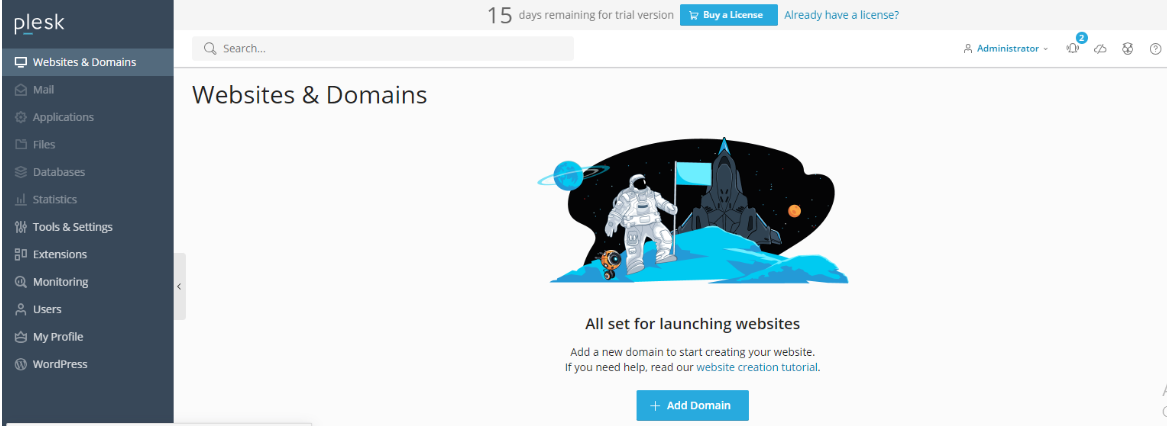
Congratulations! You have successfully installed Plesk on your Linux server.
You can now access your Plesk control panel through HTTPS at port 8443