Step 01: Selecting your Package Category
Goto our website and select VPS Hosting from the navbar. It will show you the categories that are available.Generally, you can choose from below categories.
-
Linux VPS
-
Windows VPS
-
Container VPS
-
Storage VPS
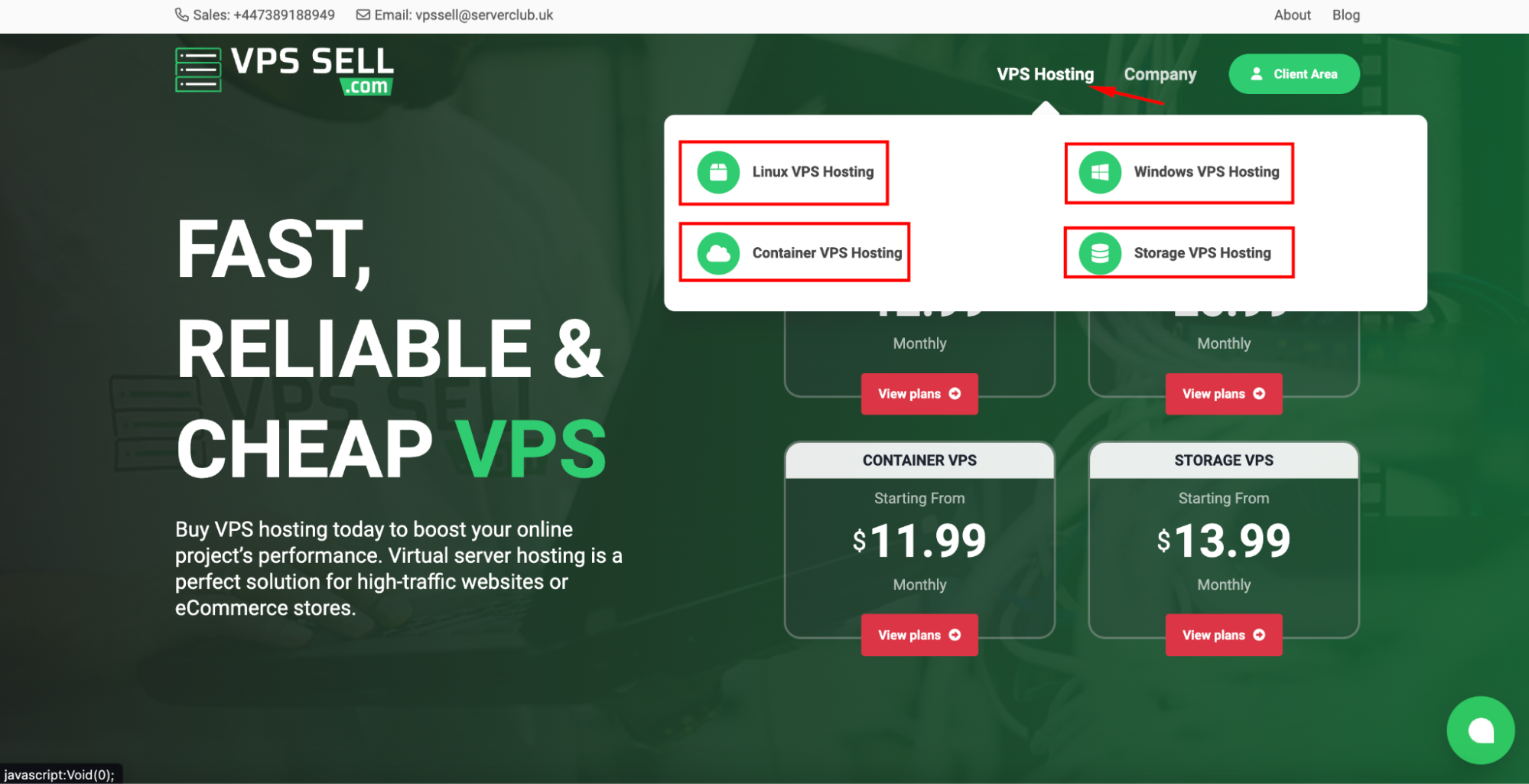
Step 02: Selecting your Package
When you choose a specific category, it will show you the available packages with related details. Servers are available with 2 billing options. Monthly or Annually. After selecting your package, select Add to cart option
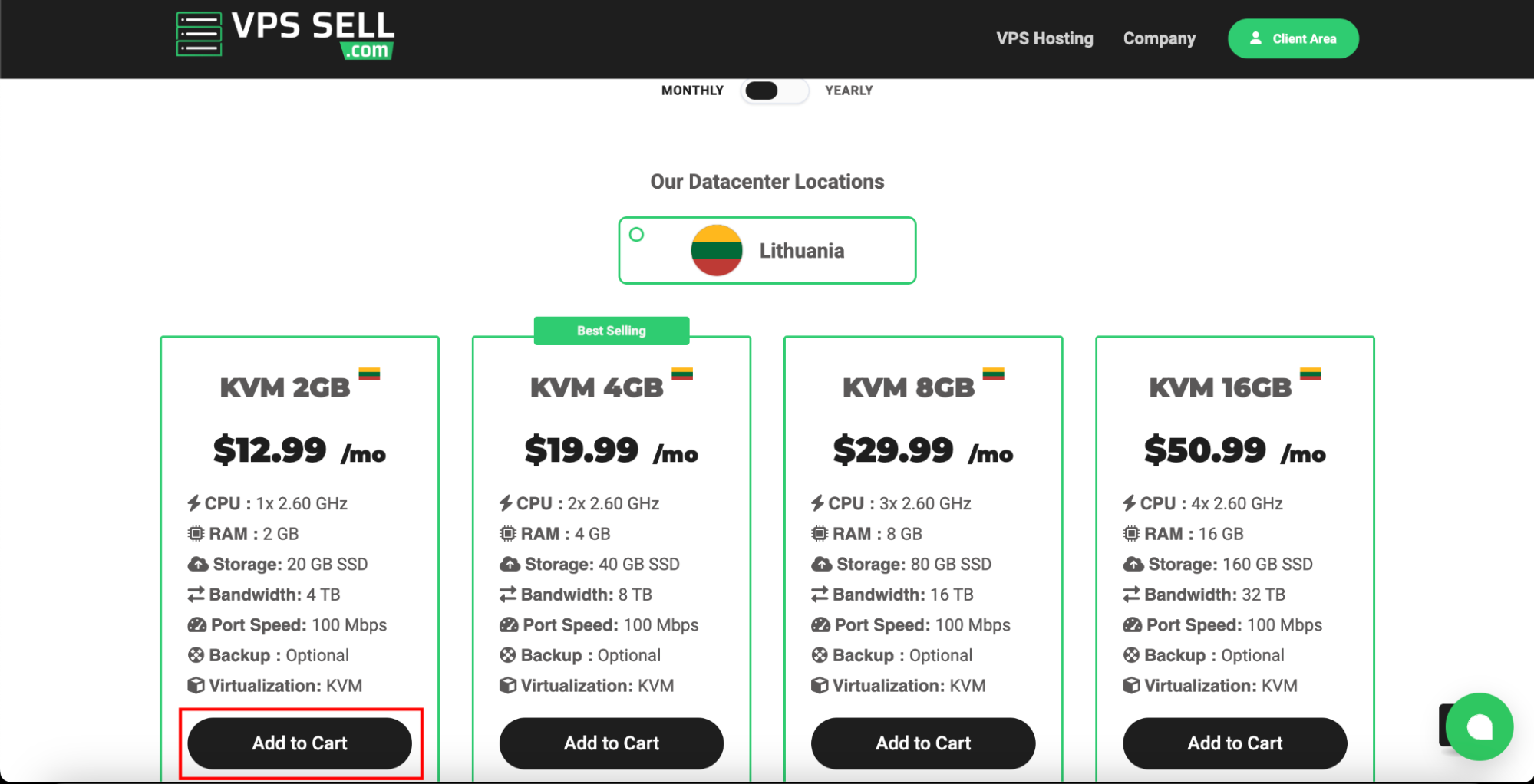
Step 03: Server Configurations
When selecting the add to cart option it will redirect to the server configuration window. In this window you can check
-
Selected server specification
-
Billing cycle selection
-
Additional server configurations
-
Software addons
-
Total charge for the server
After selecting your configurations and addons (optional), select continue to review your order
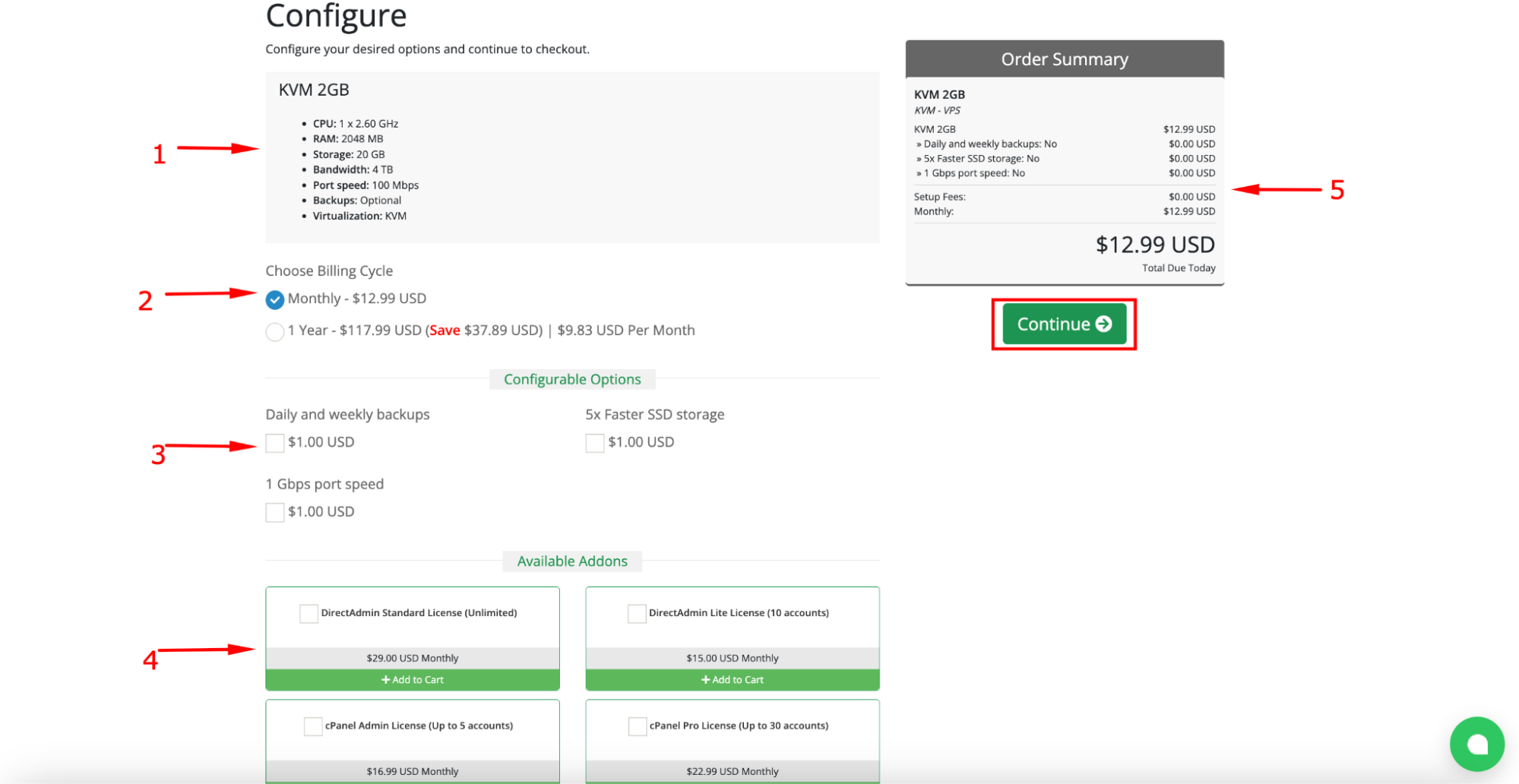
Step 04: Review and Checkout
The Review and Checkout window will allow you to add your promo codes and Tax Calculations alongside your server charges. If you have promo code or need to check your Taxes, check Apply Promo Code and Estimate Taxes sections. Otherwise, choose checkout to continue.
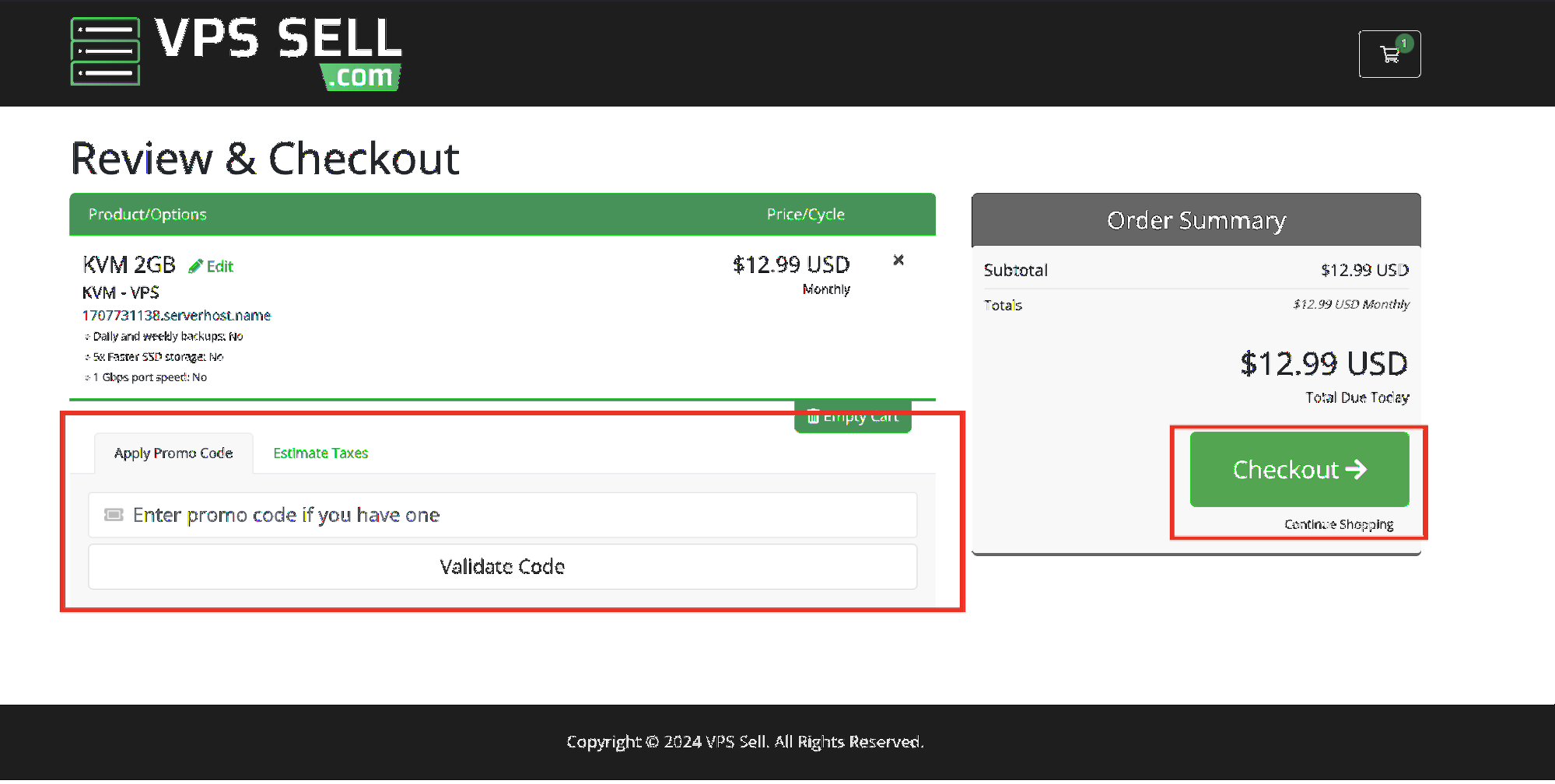
Step 05: Checkout
The checkout page is where you can enter personal information, billing information, and payment details to complete the purchase. If you have an existing account, use the Already Registered option and login to it. If not, complete the form and create your account. After that you will receive your invoice for the order.
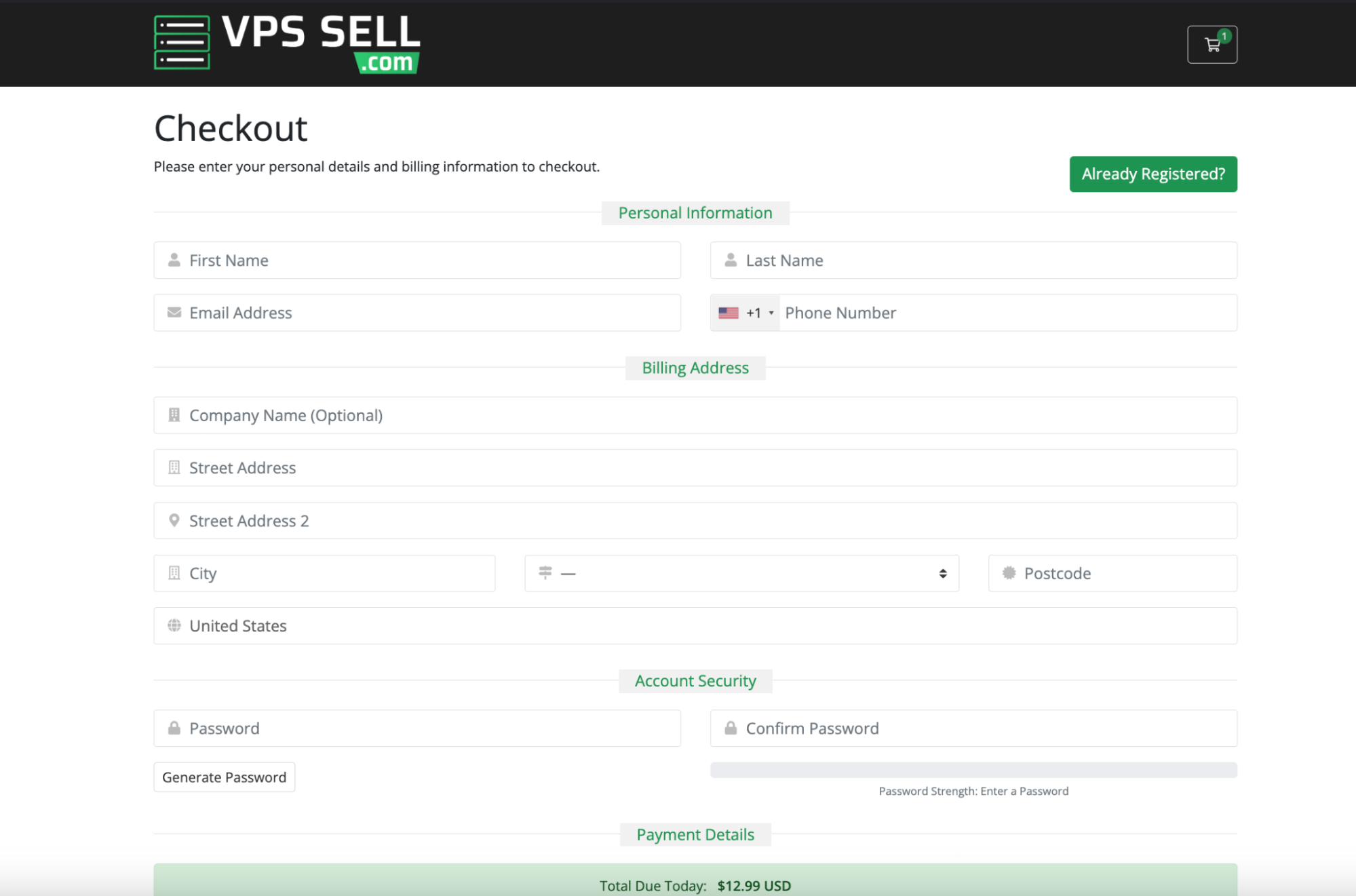
Check for the invoice payment guidelines to complete your order.