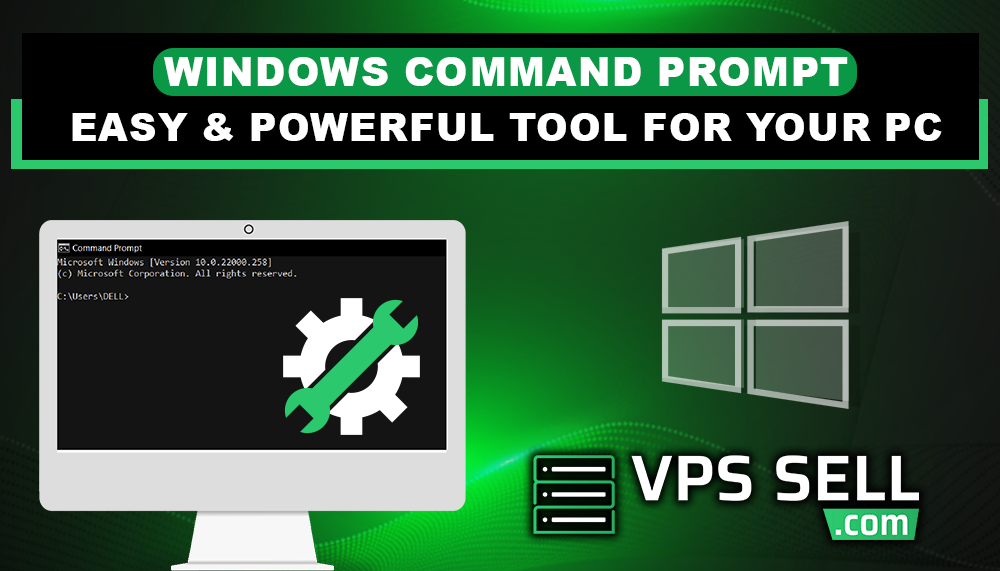
Windows Command Prompt: Easy and Powerful Tool for Your PC
The Command Prompt, or CMD for short, is a very great tool that will make working with your computer a whole lot easier and smooth. It may look very old-school with its black screen and white text, but once you get the hang of it, it's both incredibly powerful and amazingly simple. In this article, the reader will explore what Command Prompt is, why it is useful, and how to use it for basic actions.
What Is Windows Command Prompt?
Command Prompt in Windows is the command-based feature that will help one to perform any particular action just by typing after taking over your computer. Instead of clicking here and there, navigating menus, you type in certain instructions for the Command Prompt to act upon. It somewhat directs your computer with direct orders.
You can use the Command Prompt to:
- Perform routine system tasks more quickly
- Troubleshoot problems
- Manipulate files and folders
- Ping network connectivity
Why Use the Command Prompt?
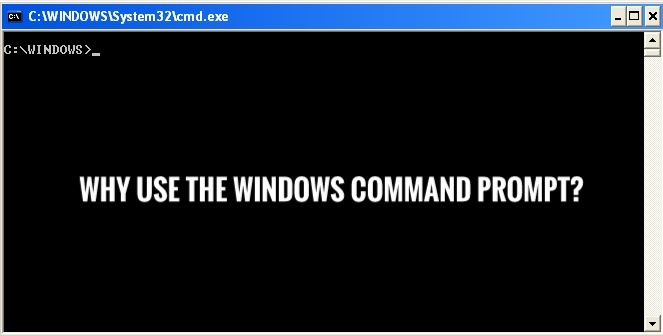
The Command Prompt is useful for a number of reasons, such as the following:
-
Speed: Many tasks can be done faster using commands than by using the GUI. For example, deleting hundreds of files or copying folders takes only a few seconds.
-
Troubleshooting: If your computer isn't working properly, the Command Prompt has tools that check for errors, test your internet connection, or fix file issues.
-
Access to Hidden Features: Some advanced functionality is only available through Command Prompt. You can view your IP address from this very computer, clear the DNS cache, or even view a list of all currently running processes within your computer.
-
Learning Opportunity: Working with Command Prompt introduces you to the working aspects of your computer. It is one such skill no beginner or advanced user should miss in their learning/working time.
How to Open the Command Prompt
To launch it, all you have to do is press the Windows key + R on your keyboard, type in cmd into the Run box that opens, and press Enter. A black window opens with a blinking cursor-that's the Command Prompt! Alternatively, you can simply search for "Command Prompt" in the Start menu.
Basic Commands to Try
If you are a newcomer to the Command Prompt, get started with the following basic commands:
-
dir: This command lists all the files and directories inside the current directory. Type dir then, press Enter.
-
cd: It changes your current directory. To proceed to a document folder, you would type, cd Documents.
-
copy: It copies the files from one location to another. Example, the copy file.txt D:\Backup copies the file.txt to the Backup folder on the D drive.
-
ping: Tests your network connectivity. You can ping www.google.com just to see whether you can reach Google.
-
ipconfig: This command displays your computer's IP address and the status of its network connections.
Using the Command Prompt- Some Tips
- Always make sure what you have typed before hitting Enter. Certain commands like del remove files permanently.
- To auto-complete file and folder names, use the Tab key.
- If you are not sure about a command, then just type command /? to know about its usage and options. For example, copy /? shows you how to use the copy command.
Conclusion
The Command Prompt is simple, powerful, and makes your PC tasks much easier and faster; with little practice, you will realize that it's an essential part of the computer toolkit. Start with the basic commands and go into the advanced features. You would be surprised to see how much you could do in just a few key presses.