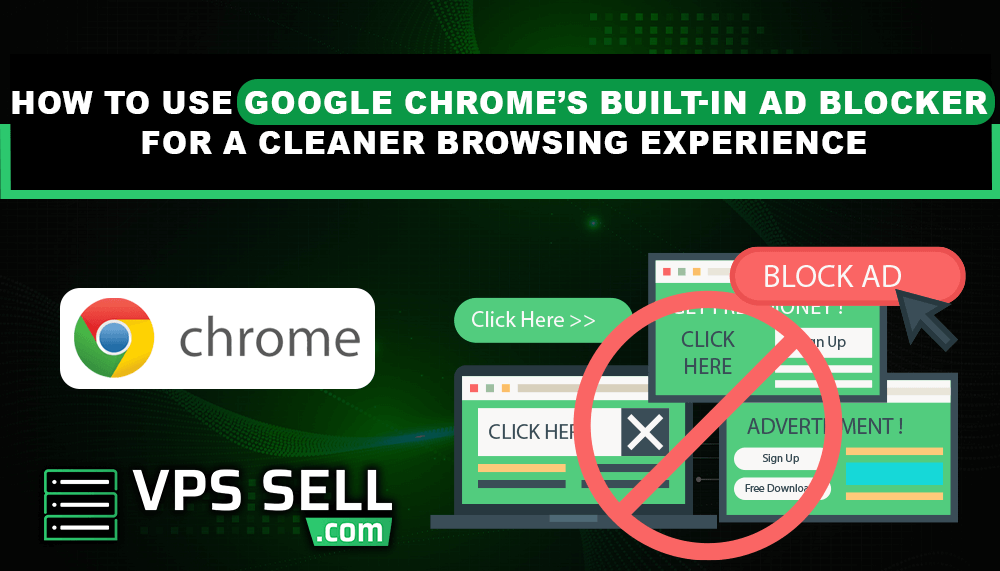
How to Use Google Chrome’s Built-in AdBlocker for a Cleaner Browsing Experience
Ads are really annoying while browsing the internet. There are certain ads that suddenly pop up, and others that slow down web pages. They can even make it hard to read something or watch videos. Luckily, Google Chrome has a built-in AdBlocker that eliminates harmful ads. This speeds up browsing and makes it more enjoyable. In this article, we will observe how to use Chrome's AdBlocker in a very simple way.
What is Google Chrome's Built-in AdBlocker?
Google Chrome's built-in AdBlocker does not filter out all ads. Instead, it removes ads that are not up to Google's standards. These are ads that are too large, too loud, or too intrusive. The concept is to make the internet a more enjoyable place for all while still allowing good advertisements that are not intrusive. Websites with good practice regarding advertisements will still show their ads.
How to Enable Chrome's AdBlocker
Chrome's AdBlocker is enabled automatically. If you want to view it or change it, do the following:
-
Launch Google Chrome.
-
Click the three dots (menu) at the top-right corner.
-
Click on "Settings."
-
Scroll down and click on "Privacy and security."
-
Click "Site settings."
-
Scroll down and find "Ads."
-
Make sure it is set to "Blocked on sites that show intrusive or misleading ads."
Chrome will now block dangerous ads but permit nice ones. This will reduce the loading time of web pages and improve your browsing experience.
How to Block Ads on a Single Website
Sometimes an annoying website continues with the intrusion of ads. You can block them on a website like this using these steps:
-
Visit the website.
-
Click on the lock icon or the information icon (to the right of the website URL in the address bar).
-
Click "Site settings."
-
Find "Ads" and switch it to "Block."
-
Close settings and refresh the page.
This will block ads on that webpage. You can now watch that webpage without distraction.
How to Turn On Ads for a Specific Website
There are a few sites which need ads to run. For example, news websites and free streaming websites need ads. If you need to turn on ads on a site, follow these steps:
-
Go to the website.
-
Click on the information icon or the lock icon.
-
Click "Site settings."
-
Find "Ads" and toggle it to "Allow."
-
Close settings and reload the page.
Ads will now be shown on that website. This can be done to help the website if you enjoy its content.
Other Ways of Blocking Ads in Chrome
For blocking all adverts, other programme software like advert-blocking extensions are used. They possess stronger advertisement-blocking powers. Some of them include:
-
AdBlock – Broadly used ad blocker.
-
AdBlock Plus – Blocks most ads, including video ads.
-
νBlock Origin – Light and useful advert blocker.
You can get these for free from the Chrome Web Store. These block most ads, and browsing is even smoother. Some sites will, however, ask you to turn off your ad blocker in order to access their site.
Conclusion
Google Chrome's integrated AdBlocker does not block bad ads but leaves room for good ads. It gives you comfortable and smooth surfing. You may even control advertisements on specific sites or use some other tools for blocking all of them. In case advertisements are bothering you, then follow these steps of the tutorial and relish a swifter and tidier web.