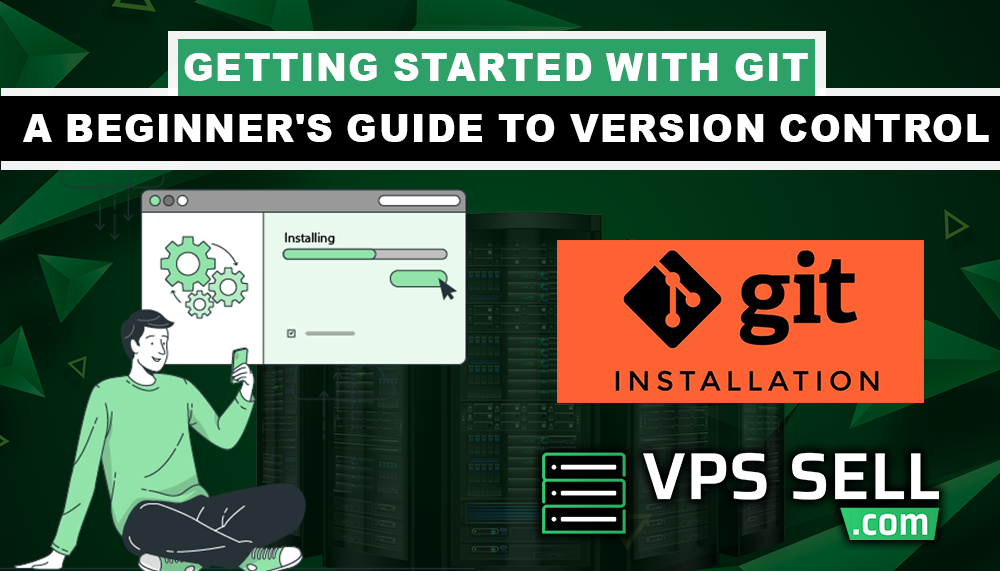
Getting Started with Git: A Beginner's Guide to Version Control
Introduction to Version Control
Version control systems have become an important feature for developers in tracking changes in various kinds of files and collaborating smoothly on projects. VCS allows you, in a personal or group environment, to go back through previous modifications, which is helpful in case one makes any kind of error or wants to review how something had been evolving.
One of the most popular version control systems in use today is Git. Originally developed by Linus Torvalds in the year 2005, today, Git has become a standard choice for both small and huge teams of developers all over the world. This tutorial will introduce Git to you and walk you through the general basic steps involved in getting started with it.
What is Git?
Git is a free, open-source distributed version control system, conspicuous for its speed and efficiency, designed to handle everything from the smallest to the very large projects. Unlike other revision control systems, Git does not rely on a central server to store all the files and their history but instead every user has a local copy of the entire project history, thereby allowing developers to work independently from others. This makes Git both powerful and flexible, allowing users to work on different parts of a project without interfering with each other's progress.
Why Git?
Amongst many of the advantages that Git extends to the developer are:
- Distribution Development: While the entire history of the project is stored locally on the developer's machine, it can access it without an Internet connection. For example, creating commits at any time and, when connected to the Internet, push them to the remote repository.
- Branching and Merging: Git allows you easily to make branches in code, which is very important in working with new features or fixing bugs in them.
- Tracking History: Each modification is tracked by Git; if something goes wrong, going back to previous versions of the file is safe.
- Collaboration: Git is used to collaborate with other developers. Tools such as GitHub and GitLab integrate Git for project codebases maintenance.
Installing Git
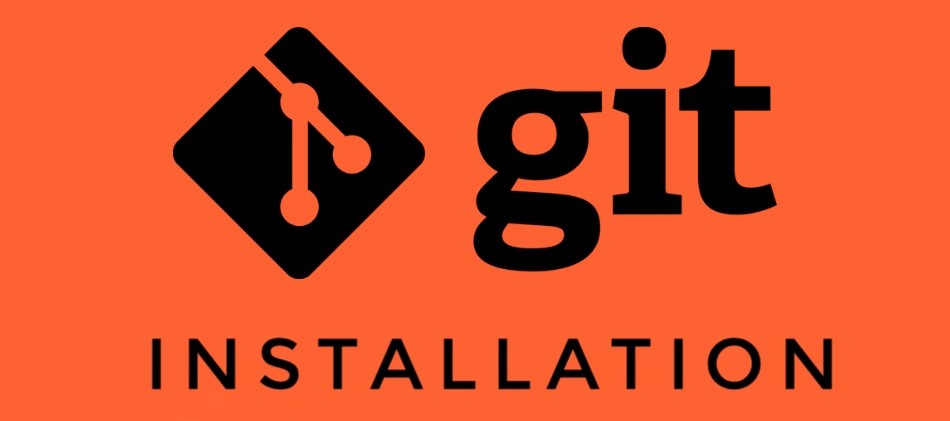
Before using Git, you first need to install it on your machine. Thankfully, Git is available for nearly all operating systems; one can install it on operating systems including Windows, macOS, and Linux.
If you're using CentOS 7 or AlmaLinux 8, you can follow this step-by-step guide for installing Git:
Installing Git on CentOS 7 and AlmaLinux 8.
If using another operating system, one can download from the Git official site. Follow the installation procedure as recommended for one's operating system.
Setting Up Git
Next, after the Git installation is done, you need to configure it with your user information. This would help attribute commits properly to your name. The two foremost configurations required from you are for your username and email address. Each commit that occurs comes along with this information attached to it; therefore, it gives way to facilitating ease while you and others track who has made which changes.
To configure your username and email, you will execute a few terminal commands in which you'll have to replace the placeholders with your own information. Once you've configured your settings, you can verify your setup to ensure that everything is set correctly.
Basic Git Workflow
Since you've gone through the installation and setup of Git, let's proceed and look into the basic workflow of using Git. The basic workflow includes the following:
- Initializing a Repository: In this course, initializing a repository will be how you start using Git for a project. It tells Git that this is a Git project, and to set up your project directory for tracking changes.
- Adding Files: Once you have initialized your repository, you are ready to begin tracking files. You will add the files to the "staging area," which means you are getting them ready to be committed.
- Committing Changes: Once the files are added, you commit those to the repository. A commit is a snapshot of your project at any given time. You will also add a message for each commit describing the changes you have made.
This simple work flow lets you track your project as it progresses and preserves every stage of development.
Branching and Merging in Git
One of the most powerful features of Git is branching. In simple words, a branch is a copy of your project in which you work without disrupting the main project. This is very handy when you want to work on a new feature or bug fix. When you are done with the work, you can always merge that branch back into the main project.
You can create a feature branch for new feature development, make your changes there, and then, when all is working properly, merge the feature branch into main.
This really shines if you're working within a team: you can clone a repository from a remote server, such as GitHub or GitLab, and collaborate with your teammates by pulling their changes and pushing your own. This helps smooth over collaboration, making sure multiple people can work on the same project at the same time with no conflicts.
Conclusion
Git is one of those tools that turned the tables in the way developers handle projects and collaboration. From tracking changes to performing work coordination across teams, Git provides a sound system against which all the complexities in software development can be dealt with. Mastering Git goes a step further in becoming proficient in the area of software development, both as an individual developer and as a team player.
This means that with a good understanding of Git, you will be in the driver's seat and have great flexibility in working on projects with other people in the coding community.